 |
| Image Source : inmagine |
So What Is This Backup Thing All about?
Backing up a computer is so very important for a computer for future use. It will make an image of your computer while it’s in a good condition. Backing up maybe compared to saving a computer game. So that’s it. You need to save your computer whilst it’s in a condition that you can still use it well.
When Did I Use Backing Up And Restore My Computer?
I and my friend talk about something and then we came to a topic about how to backup computer and how to restore a computer. I applied it as what he says because I’m thinking there’s nothing to lose when I try the back up software.
There is one time that after I download music from a download manager, I noticed that my browser crashes. So I tried my other browsers and got the same problem. Then it came into my mind that maybe it’s a computer virus or malware from the downloading program because it only happened after downloads.
 |
| Image Source : sulatero |
So I’m thinking of reformatting my computer but I guess it would take much time because you need to install fresh copy of Win7 and download applications after installation.
And then I remember what my friend told me about Windows 7 system restore. I followed the steps about data retrieval or how to restore a computer.
What Happened After The Restoration?
It feels so great. My browser doesn’t crash anymore and it’s working fine as well as the other browsers. It really helped me and saves my time.
Share To Us The Trick On How To Backup Your Computer Windows 7.
Ok guys, this is the trick on how to backup computer windows 7. This is too easy. Just follow these steps.
 |
| Image Source : sulatero |
 |
| Image Source : sulatero |
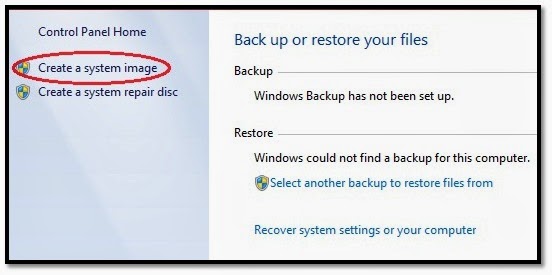 |
| Image Source : sulatero |
 |
| Image Source : sulatero |
 |
| Image Source : sulatero |
 |
| Image Source : sulatero |
That’s it! So you already knew about back up system then let’s go to how to restore computer. If you have a question of how to backup computer windows 7 external hard drive, they are just the same. Just select the destination of the drive.
Share To Us The Trick On How To Restore Your Computer.
Ok guys since were done with backing up, let’s proceed on how to restore windows 7 for data retrieval or restore it wherein it was on its good condition. Since many are asking for it on how to restore computer to factory settings, so let's start it.
 |
| Image Source : sulatero |
 |
| Image Source : sulatero |
 |
| Image Source : sulatero |
 |
| Image Source : sulatero |
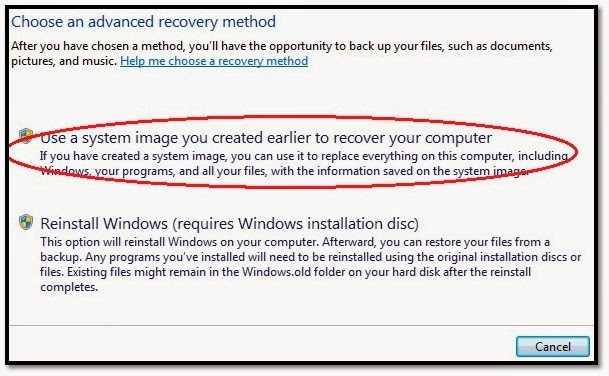 |
| Image Source : sulatero |
 |
| Image Source : sulatero |
Other Info.
This is totally a free backup software. So there’s no need to pay for something. You may perform this process if you install some programs or drivers that make your computer crashes and sometimes blue screen of death happens. Also if your computer is infested with computer virus, it will gonna do a complete removal of it. Just do restore computer. If you are as asking on how to backup computer to external hard drive, it's just the same process.











